
800-821-2686
614-420-4572
2783 Martin Rd.
Dublin, OH 43017
513-926-6186
9891 Montgomery, Rd.
Cincinnati, Ohio 45242
937-222-2269
2324 Stanley Avenue
Dayton, Ohio 45404
Local Technicians equal Great Service!!
800-821-2686
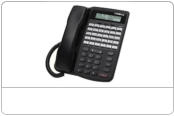


We have many “crash systems” and repair parts in stock to get your system up and operating the same day.
Our suppliers can provide us with almost any equipment including unusual and outdated brands. We can usually have your system operational by the next morning.
 Loading...
Loading...
https://daytonohiotele.com/manuals/comdial/Comdial%20FXT%20General%20System%20Description%20rel%2014a.pdf
Our seasoned Technicians work on Vertical, Comdial, Nortel, Vodavi, Toshiba, AT&T, Avaya, Lucent, Panasonic, NEC and many others.
800-821-2686

Upgrading the DXP Plus Software
The DXP Plus digital communications system includes system software when it ships from the factory.
At initial system installation, you do not need to load the system software to make the system
operational. Should you need to later reload the system software (for software upgrade purposes for
example), you can do so using the supplied system software disk. Use Windows File Manager or
MS–DOS commands to save the disk’s information from your computer’s floppy drive to its hard drive.
Having the software on your computer’s hard drive allows the data to load into the system’s memory
much quicker than it would from the computer’s floppy disk drive.
To load the system software information, your PC must be connected to the communications system.
CAUTION
The system does not automatically save the existing database during a software upgrade. If you
need to preserve the existing database, you must archive it before you upgrade the software. After
you upgrade the software, you can restore the existing database to the system.
1. Archive the existing database.
a. From the Switch pull-down menu, select the Connect To… menu item, connect VMMI to the system,
and return to the Switch pull-down menu.
b. From the Switch pull-down menu, select the Archive Database menu item.
c. Choose a memory storage location for the archive operation to use and OK your choice. Since the
database can be quite large, you should choose a location on your computer’s hard drive to ensure that
you have enough memory to store the database.
d. The system automatically archives its database.
2. From the Switch pull-down menu, select the Connect To… menu item, connect VMMI to the system, and Comdial FXS Telephone System Service Repair
return to the Switch pull-down menu.
3. From the Switch pull-down menu, select the System Software Upgrade menu item.
4. The system automatically takes itself out of service.
5. Choose the location where the new software data resides (select disk drive, directory, and file), and OK your
choice. The system loads the software data, resets itself, and places itself back in service.
6. Restore the existing database (if desired).
a. From the Switch pull-down menu, select the Connect To… menu item, connect VMMI to the system,
and return to the Switch pull-down menu.
b. From the Switch pull-down menu, select the Restore Database menu item.
c. Choose the memory storage location that contains an archived database and OK your choice. The system
automatically restores its database.
14 – Upgrading the DXP Plus Software
GCA40–218 Programming the Features
Upgrading the Impact FX Software
Each system requires a system software keying code. This keying code, or system software key, is an
encrypted string of characters, that you obtain from a Comdial representative and enter into VMMI
programming during software upgrade operations. The system software key enables feature sets, system
capacity, and special stand alone features as ordered. The system software key controls the active feature
set of the installed software by controlling access to the database configuration of all features.
Using the System Software Key
Since you use the VMMI program to enable the system software key, you must have the software file
(the xxxxxxxx.bin file) stored on the PC from which you plan to run the VMMI program. Further, you
must determine the system serial number and then call a Comdial representative to obtain the system
software keying code that the system uses to enable the software.
Download the latest xxxxxxxx.bin file from the Comdial Online Support Server. Reach the Online
Support Server through the Comdial Internet home page on the worldwide web at www.comdial.com.
Once there, follow the prompts to get to the Support Server and then to get to the location where you can
download software upgrades for the FX system.
Determine the system serial number by using the VMMI program, and call the Comdial representative
at:
— 1-800-669-2663 (calls from within the U.S.A.)
— 1-804-978-2290 (international calls)
NOTE: You do not need to install a hardware mechanism on the serial port of the PC to enable the Comdial FXS Telephone System Service Repair
system software (although you do need to do so when you obtain the magic number needed to
turn on the CTI applications). Having that hardware mechanism installed does not interfere with
system software enabling.
Upgrading the Impact FX Software – 15
Programming the Features GCA40–218
Enabling the Impact FX System Software
The following procedure details the sequential software enabling details:
1. Obtain the software .bin file and store it away on the PC if you have not already done so.
a. Download the latest xxxxxxxx.bin file from the Comdial Online Support Server. Reach the Online
Support Server through the Comdial Internet home page on the worldwide web at www.comdial.com.
Once there, follow the prompts to get to the Support Server and then to get to the location where you can
download software upgrades for the Impact FX system.
2. Log into the system with VMMI and view the system serial number at the lower right corner of the VMMI
screen. Remember, the system operates in a test mode for one hour before it turns itself off. (Usually, you can
also determine the system serial number from the label that is located on the CPU board’s faceplate.)
3. While not necessary at this point in the software enabling sequence, if you are adding CTI applications, you
should run the Key Update Utility program to determine the CTI application’s key serial number and current
magic number. You need to provide this information to the Comdial representative so the representative can,
in turn, provide the information you need to turn on the CTI applications. Performing step three now will
save making a second telephone call later to obtain this needed application information.
a. Stop the VVP voice mail manager service from the following location: Start/Settings/Control Panel.
Select the Services icon, highlight voice mail manager, and click Stop.
b. With the CTI application’s hardware mechanism installed on the PC’s parallel printer port, locate the
software key icon on the main desktop menu and double click on it. If the icon is not available, use the
Start/Programs/Comdial/Keymod menu to locate the software key program and double click there.
This action opens the Key Update Utility program.
c. From the update utility, click the Examine Key button. The system responds by displaying the following
information in the key update screen:
the key’s serial number,
the current magic number of the installed key.
4. Once you know the system serial number (and the CTI application information if needed), contact the
Comdial representative:
— 1-800-669-2663 (calls from within the U.S.A.)
— 1-804-978-2290 (international calls)
To obtain the system software key and the CTI application’s magic number, you must provide to the Comdial FXS Telephone System Service Repair
representative the following facts:
— system serial number ( located on the CPU board’s faceplate),
— port size of the system,
— feature set desired,
— system software applications desired,
— stand-alone features desired
— CTI applications desired (if applicable),
— method of payment.
Armed with this information, the representative provides the encrypted alphanumeric character strings that
represent the system software key and the CTI application enabling magic number.
16 – Upgrading the Impact FX Software
GCA40–218 Programming the Features
5. Use VMMI to log into the system, open the Switch drop-down menu, and click on System Software Upgrade.
6. Archive the existing database as prompted (if desired) by going to Switch/Archive Database on the VMMI
screen and continue.
7. From the system software upgrade window, click the Provide a New Key line, and type the system software
key character sequence into the open block.
8. Click Next, browse for and select the software upgrade xxxxxxxx.bin file that you earlier stored in the PC.
9. VMMI provides a new screen that presents the feature set and release number of the software upgrade.
10. Click Finish on this screen, and observe that the system loads the software and then resets itself. Comdial FXS Telephone System Service Repair
11. Reconnect VMMI to the system, and restore the archived database or reprogram the features as needed.
12. If CTI applications are a part of the installation, restart the Key Update Utility program (using the same
procedure detailed in step three); enter the new CTI application magic number character sequence into the
update utility; and then click the Update Key button. The utility menu shows a completion code value to
indicate that the procedure is finished. Verify that the completion code matches the completion code that the
Comdial representative provided to you, and click the Done button to end the session.
13. Restart the voice mail manager service.
From the Start/Settings/Control Panel Location, select the Services icon, highlight voice mail manager, and
click Start.
By completing the above procedure, you enable the system operating software for the telephony
portion of the system (and enable the CTI applications that run on the PC portion of the system if CTI
applications are a part of the installation).
Upgrading the Impact FX Software – 17
Programming the Features GCA40–218
This page remains intentionally blank.
This manual has been developed by Comdial Corporation (the “Company”) and is intended for
the use of its customers and service personnel. The information in this manual is subject to
change without notice. While every effort has been made to eliminate errors, the Company
disclaims liability for any difficulties arising from the interpretation of the information
contained herein.
The information contained herein does not purport to cover all details or variations in
equipment or to provide for every po
https://www.facebook.com/Ohio-TeleCom-LLC-164391110287531
https://www.yelp.com/biz/ohio-telecom-dayton

